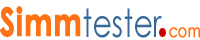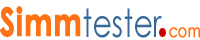| Q. | Help - I have install a 64MB memory in my PC and Docmemory only detects 16 MB,I have no clue what is the fault ?
This is a very common Question -
Docmemory detects your Memory by reading your motherboard BIOS table.If your PC boots up with only 16 MB of memory,you will see a memory count on the Top left corner of your monitor screen, Docmemory will only read 16MB.
Make sure your PC will support higher memory and check for memory compatibility issues.
For memory upgrades please do make sure you purchase your memory from the recommended source- check your user manual for compatible brand upgrades.
I once own a Compaq presario with 16MB of SDRAM. Later -I purchase a 32 MB upgrade from a computer store and try to install the memory and it didn't work. After much frustration - I got online and purchase the original memory from Compaq directly and it work like a champ.
I found out particularly for SDRAM DIMM module - the SPD information that resides in the EEPROM found on the memory module is very crucial, the information varies for different manufacturer. If you stick a Micron 64MB DIMM into a Compaq PC - it may not work ...vice versa.
The next time you buy any upgrades -make sure you know what you are upgrading.
|
|
| Q. | I have downloaded Docmemory and setup a floppy disk1 but I cannot run Docmemory in Window Mode ?
Docmemory will not work in window mode , the correct method of using Docmemory is to insert the install diskette into your PC floppy drive. Reboot your PC from the newly created Docmemory Diskette.
Docmemory will test the PC memory in DOS Mode |
|
| Q. | I cannot seems to be able to get Docmemory to boot up from my A : Drive, after resetting my PC -it always bootup from my Hard-Drive. Is there something that I'm doing wrong?
I believe the CMOS setting in your PC have been configure to Boot up from C : Drive always even with a diskette in the floppy drive.
Try this - during power up - press [Ctrl, Alt, Del ] , this action will allow you to access the CMOS setting. Try to change the Floppy Boot up starting with A : C : and what ever.
You should be able to reconfig your PC- without much difficulties. Check your PC user manual for instruction to get to CMOS setup table. |
|
| Q. | I have downloaded your DocMemory user manual and I'm unable to read the files using Microsoft words. What is wrong ?
Docmemory user manual can only be read by using Adobe reader 3.0 & upwards, it is saved in pdf format. Microsoft word will not be able to read pdf file.
To download a Free copy of Adobe Reader go to www.adobe.com , once you have located the download files - you will have to sign in.
After downloading Adobe , you should be able to install and read the pdf file. |
|
| Q. | I have recently install a 128MB EDO memory in my PC - after Booting up the monitor screen turned Blue. DocMemory did detect a Memory failure using MATS Test Pattern. I have no clue what is wrong ?
Apparently base from the failure description , the EDO module is indeed faulty, the modules could have a defective memory chip, which could caused any thing to happen including :
a)System reseting after booting up
b)Application error while loading Window Operating system
c)System crashing while using any word processor or spreadsheet application.
Since it gives you a blue screen during bootup- you can no longer used this module as it would be impossible see if any software have been loaded up. You may need to purchase a brand new module from any memory reseller.
|
|
| Q. | DocMemory - I have downloaded V1.1 in Dec 1999, my system hangs up after I have run 77 loops in Burnt In Test Mode. What is the problem ?
If you experience problem during burnt-In mode , do update your Docmemory software to the latest version which is V1.4.
V1.1 did experience some compatibility issue with certain type of motherboard and chipsets and the problems have been rectified in the latest version 1.4 |
|
| Q. | I have recently upgraded my old PC to the new Intel i810E chipset motherboard, I have added in 128MB of SDRAM PC100 memory , but during bootup Docmemory only detects 16 MB memory when it should be 128MB. What is the problem ?
| We have received several feedback from the field about Docmemory having some problem detecting the correct memory size in the new i810E motherboard,this situation have been resolved with DocMemory V1.4. Please do update your software version to the latest version. |
|
| Q. | I have used Docmemory extensively for testing all the PC memory in my company , we have two servers which are running in Window NT with 1 GB of Memory, will it be safe for me to test the server memory with Docmemory which I know runs perfectly in Window 3.1/95 and 98 ?
| Yes it is possible for you to use DocMemory to test your server memory. When Booting up from Docmemory thru the floppy drive - the Server will be loading DocMemory operating system into the server memory for test execution. Docmemory will not crash your server while testing the memory. |
|
| Q. | How do I interpret the test result detected by DocMemory ?
We have added in a troubleshooting guide in our latest user manual V1.41. The details on how to interpret the test results can be found at the Docmemory software download page.The user-manual is formatted in pdf format.
You will need to download a free acrobat reader to read the file. The free download side is found at www.adobe.com.
|
|
| Q. | I have downloaded DocMemory into my hardisk, and try to run the docmem.exe from floppy disk under Windows. It prompt me an error "Do not run in virtual mode". What am I doing wrong?
Docmemory is a bootable program and it should not be run in window mode. Insert the install floppy disk into your A:Drive and reboot your system. Docmemory test your memory under DOS mode.
|
|
| Q. | DocMemory does not boot up from Floppy Drive ?
If when you insert the Diagnostic diskette in the A: drive and power on the computer, it does not load DocMemory Diagnostic, the "boot sequence" may be set to boot to the hard disc drive first.
To change the boot sequence to boot from the A: drive first, you must enter the "Setup" or "CMOS Setup" of your computer. Methods for entering the Setup or CMOS Setup vary depending on your computer's make and model, but most methods consist of pressing a key or key sequence during the initial power on boot sequence. To determine
which key or key sequence to press for your computer, watch the screen closely during boot up for a message like "Press F1 to enter Setup" or something similar. Nearly all systems will continue on automatically after a brief period of time if the key is not pressed, so act quickly. You may have only a few seconds to find and
press the appropriate key or key sequence.
The most common keys or key sequences to enter setup are:
- [DELETE]
- [F1]
- [F2]
- [CTRL]-[ALT]-[S]
- [CTRL]-[ALT]-[ESC]
- [CTRL]-[ALT]-[ENTER]
NOTE: Some computers that use the "[CTRL]-[ALT]-[___]" sequences
must be at a prompt before pressing the keys. If you are unsure about how to enter the setup, see the owner's manual for your computer or seek assistance from your computer manufacturer or the
store where you purchased the computer.
|
|
| Q. | Diskette Read Error or Error reading drive A :
If your receive an error message "DocMemory Diagnostic could not read strings from the diskette," make sure the diskette is still in the diskette drive. If the message persists, there may be an error on the diskette. Create a new DocMemory Diagnostic diskette and run the tests again.
|
|
| Q. | DISKETTE WRITE ERRORS:
DISKETTE WRITE ERRORS:
The diskette may not have enough free space to write to a report file. Normally this would only happen if the DocMemory Diagnostic has created a large number of fail report files. If this is the case, delete some of the report files or copy them to another diskette and run the tests again.
The diskette may have a bad sector which cannot be written to. Ifthis is the case, create a new DocMemory Diagnostic diskette and run the tests again.
|
|