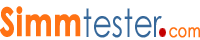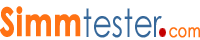| biology medicine news product technology definition |  |  |
 |
| Wednesday, October 31, 2018 |
 Guideline for Memory Upgrade Guideline for Memory Upgrade |
| Q. | General Guidelines for Memory Upgrade Based on CPUs
| This section provides a general guideline on memory upgrades based on your computer systems CPU. This is intended as a broad guideline. Please consult your system user manual for further details of your system requirement |
| | Q. | Do I need PC100 SDRAM for my PC system?
| Yes, only if you have a 100 MHz system bus. No,if you have a 66 MHz system bus. On certain system, a non-PC100 module may be "pushed" to run in a 100 MHz system, but the results are not guaranteed and may lead to system instability. |
| | Q. | How Much Memory Do I Have?
It's easy to find out how much memory your PC has :
1. From your User/Owner's Manual
Consult your user/owner's manual for details about the original memory configuration and capacity. If you've misplaced the manual, you may be able to contact the retailer where you bought the PC from.
2. If you have a hand-me-down PC or inherited a pre-owned PC, you probably may not have the user manual or know any detail of the original memory configuration or the memory configuration may have been changed. Then you may want to try one of the following options:
2a) Ask Your PC
If your PC is running Windows NT/98/95, use the right mouse-click on "My Computer" then select "Properties." The total memory is calculated and displayed under the Tab that shows "General" in the system property dialog box.
If your PC is running Windows v 3.1 or older, go to the DOS prompt and type in "MSD."
2b) Ask Your Mac
If you're a Mac user, select "About This Macintosh" or ("About This Computer") from the
Apple menu on the upper left corner of your Desktop. This will provide information about
your Mac's total memory (built-in memory plus DIMMs or SIMMs installed). |
| | Q. | How do I know when I have enough memory?
Determining your needs
The amount of memory you need is determined by several factors; the software,
operating system and the number of programs you want to have open at the same time.
When you determine memory needs, you'll also want to consider what your needs will be
six months down the road. If you think you may be upgrading your operating system or
adding more software, it's a good idea to factor that into the equation now.
The following user profile will also help guide your decision:
Business user (64MB-128MB)
~~~~~~~~~~~~~~~~~~~~~
Light to Medium usage: runs 2 or 3 applications at one time. Mainly used for word processing, e-mail, fax and communication, database type of application
Home multimedia user (64MB - 128MB)
~~~~~~~~~~~~~~~~~~~~~~~~~~
Light to Heavy usage: runs 2 or 3 applications at one time. Mainly used for word processing, e-mail, surfing the internet, with Heavy user may include use of database, Graphics & 3D intensive games.
Graphics user (128MB - 512MB)
~~~~~~~~~~~~~~~~~~~~
Light to heavy: runs 3 or more applications at one time. Graphic page layout, illustration/graphics. and Heavy users also need photo editing, font packages, multimedia and presentation software.
CAD Design (256MB - 2GB)
~~~~~~~~~~~~~~~~~~
Light to heavy: CAD and CAM software. Heavy users need 3D CAD and solid modeling
CAM.
|
| | Q. | How much memory do i need?
| These days, when one buy a PC, it's primary intended purpose is for speed and performance especially capable of incredible performance for huge graphic and multimedia application. In order for smooth efficient operation of PC with these new memory hungry softwares, a lot more memory is required. In the past, 8MB or 16 MB or 32MB used to be plenty enough, but with software program increasing in size, 64MB is the least that a Windows based PC would require. Today's PC are being shipped with minimum 64MB and even 128MB installed. If you plan to take advantage of the latest technology developed into new software, you should either choose to upgrade your PC's memory or buy one with at least 64MB or more pre-installed. |
| | Q. | 386 Computers
Majority of 386 computers uses 30 Pin SIMMs, though some 386 computers may use 72 Pin SIMMs.
On 386 computers, Modules must be installed in pairs. Insert two pieces of 30 Pin SIMMs per bank.
Memory Type: Fast Page Mode (FPM or FM) |
| | Q. | 486 Computers
Most 486 DX computers uses 72 Pin SIMMs. Modules may be installed singlely ie one SIMM at a time or 1 socket per bank
Most 486 SX computer utilize 30 Pin SIMMs. Modules must be installed in 4 pieces at one time or 4 sockets per bank.
Some 486 computers (both SX & DX) utilize both 30 Pin and 72 Pin SIMMs on the same motherboard.
Memory Type: (FPM) Fast Page Mode DRAM, both Parity or Non-Parity, depending on the motherboard requirements. |
| | Q. | Pentiums Computers (586 Computer)
Majority of the Pentiums computers have 2 banks of two SIMM sockets on the motherboard, each bank must have a pair of same value and type of memory to be utilized by the system.
Most Pentiums computers uses 72 Pin SIMMs. Installation requires 2 SIMMs per bank to upgrade. (2 sockets per bank)
Typically, Pentiums Computer with frequency of 166MHz and up have SIMM and DIMM sockets on board and use 168 Pin DIMMs and 72 Pin SIMMs on the same motherboard.
Pentium computers utilizing 168 Pin DIMMs require 1 DIMM at a time, (1 socket per bank.)
Memory Types: Generally EDO (extended data out) DRAM in matching pairs. Older Pentium computers (60MHz -100MHz) require FPM (Fast Page Mode DRAM.) Newer 100MHz to 200MHz MMX computers, CYRIX 6X86 and AMD 586 class processors uses EDO or FPM, and in some machines SDRAM (DIMMs.) |
| | Q. | Pentium Pro Computers (P-6 Processor)
Majority of Pentium Pro P6 Computers uses 72 Pin SIMMs. Installation requires 2 SIMMs per bank to upgrade memory. (2 sockets per bank)
Memory Types: Parity or Non-Parity FPM or EDO (Most have been configured with Parity FPM) |
| | Q. | Apple MacIntosh Computers
Mac Quadra 700, 900, 950, and MacIntosh II series computers use 30 Pin SIMMs. Installation requires 4 SIMMs per bank of the same value.
Mac IIfx uses 64 Pin SIMM modules.
Mac Plus, Mac SE, Mac Classics, Classic II, Color Classic, Mac LC, LCIII, Performa 200,400, 405, 410, and 430 utilize 30 Pin SIMMs.
New Quadras, newer Performas, and Centris series utilize 72 Pin SIMMs.
Most MacIntosh computers come with onboard permanent memory and can utilize 72 Pin SIMMs 1 at a time.
Mac Performa 6400/180 & 200 models require 168 Pin DIMMs to upgrade.
Memory Type: Fast Page Mode DRAM |
| | Q. | Will more memory speed up my computer?
| More memory will not increase the speed of the CPU, but it will reduce the time a CPU spends waiting for information from a hard drive. Since RAM provides data to a CPU faster than a hard drive, you will not have to wait as long for programs to execute. |
|
|