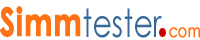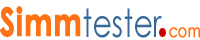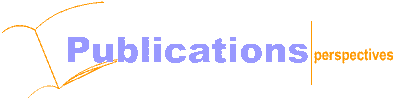|
 |
 |
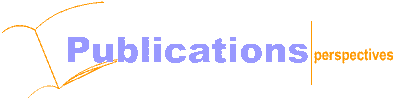
 |
|
How to Fix Memory - Part One
|
Tuesday, May 2, 2000
This is a 4-Part article on how to Fix memory problem :
Part-1
How to fix basic memory problem with simple tricks,
Part-2
How to utilise hardware memory tester and software diagnostic to diagnose and pin-point memory failures.
Click here for part-2
Part-3
How to fix and replace defective chips on a memory modules using memory tester as an aid.
Click here for part-3
Part-4
Concluding series teaches you the trade-secrets on how to TURN Faulty Memory into Cash $$$
Part -2,3 & 4 will be release on a bi-monthly basis, lets quickly get started with Part-1
Introduction
When there is an apparent failure of your PC system memory there are typically a few different possible causes. The most common causes of memory failure greatly depend on whether the memory is used in an existing system or was just recently assembled or upgraded.
Memory failure in a new PC system is often due to incorrect BIOS setting or using the wrong type of memory, while in a PC system where the memory once worked, it is more likely that the memory itself has gone bad.
One of the most common memory problem faced in older PC system during booting up and memory upgrade are “incorrect memory sizing” or the error number 164.
In most cases hardware failures are caused by the natural aging process of the memory components, defective memory module socket, dirty contacts, cold solder joints during assembly and memory module not seated properly in the socket due to vibration.
It is important to pay attention to intermittent memory failure, before you make any expensive decision to replace the memory - try cleaning the memory module contacts for both old and new ram to see if the problem can be fix:
Here ‘s the How to :
Things needed
– Contact Clean (Purchase from local computer hardware store)
- Cotton Bud ( For cleaning contact)
- Screwdriver (pc case removal)
- PC user manual
1 - ensure the environment is static safe by removing any unwanted plastic, bags from your workbench. Keep the computer system plugged into your AC unit but ensure that the power switch on the PC is turned off.
For PC using ATX power supply, remember to turn off the power switch located at the back of the casing , when you shut down computer from Windows.
Keeping the PC plugged in the AC will ensure that case is grounded thus reducing the possibility of damaging the module or system from ESD (Electro Static Discharge)
2 -After removing the casing cover, ground yourself by touching any of the metal surfaces on your computer casing. Doing this step discharges any static built up on your body and clothing
3 - Visually locate the computer memory expansion slots. This is normally visible but if in doubt, refer to your operation manual instruction book.
4 – the first thing to do is to remove the memory module and perform some visual inspection to check the memory socket which sits the memory module. Make sure all the pins are straight, no cracks or broken pins must be found, finally make sure all contact and connector joints are dust free.

Tips on Cleaning
A- Wet the end of a cotton swab with the solvent, the swab should be wet but not dripping
B- Using a circular motion, clean the contacts(tabs) on the memory module.
C- Allow the contact surface to dry thoroughly.(5 to 10 minutes)
D- Replace the memory module back into the socket, careful not to use too much pressure.
E- Repeat steps B through D for each module you have.
F- Power on the computer to test the RAM.
G- If you don’t see any memory errors, replace the PC's case and power-up.
Additional Tips:
5. While contact cleaner is preferred, it is also a well-known trick that you can also clean contacts with a pencil eraser.
If the Memory Socket is Broken
Intermittent memory failiure could also result from first-timers upgrading their memory using a little too much force installing a new RAM,and sometimes breaking the clips or certain plastic parts that secures the module on the motherboard. Somteimes the contact pins are bend accidently which will result in poor contacts with the memory modules creating memory errors.
There is a temporary fix that will help you avoid the need for resoldering on a new connector or worse yet, buying a new motherboard!
Here's the How To:
A - Turn off the power of the PC and remove the casing
B - Remove the memory module from the memory socket.
C - Check to see if the plastic casing around the socket is cracked or broken.
D - If the socket has a crack or break, use a plastic-safe epoxy glue (Super Glue) to repair it.
E - Allow the epoxy/Glue to dry thoroughly in a well-ventilated area for several minutes.(See illustration)

F - See if any of the clips that hold the memory module in the socket have been bend or broken.
G - Replace the memory module carefully back in the socket.
H - If the damaged clips are beyond repair, you can secure the module in the socket using a rubber band.
I - Power on your PC to make sure the RAM works in this condition.
J - If these techniques fail, you will either need to replace the socket or a motherboard. Consider hiring a qualified technician to replace the socket ,if you have no experienced.
Conclusion to Part One
Continuing RAM errors are usually a sign of a bad memory module. If cleaning the contacts or replacing the socket doesn't solve your problem, try to isolate the faulty module using a memory tester or a memory diagnostic software and replace it ASAP.This part will be discuss on part-2 in the next 2 weeks.
By: Docmemory
Copyright © 2023 CST, Inc. All Rights Reserved
|
 |
 |
|